Wollok Environment
These are main instructions to get Wollok installed in your machine:
- Install JDK 1.8
- Install full Wollok environment (or update it or add it as a plugin to an existing Eclipse installation)
- Have you any problem? There is a quick troubleshooting guide
- And there are finally a few things you can configure
You need to previously install a Java Virtual Machine 1.8.
Download it!
Note: for Linux/Mac OS, the best option is to download the .pkg file, and for Windows, the .msi one. These are packages for each Operating System, respectivelly, that allow an easy installation of their contents. They also simplify some steps, such as setting the JAVA_HOME environment variable on Windows, or putting the executables in an easy to reach location on Linux/Mac OS.
FAQ
- Don't use Java Updates tools. Use above link.
- JDK 1.8 recommended (there could be potential problems with Wollok Game running 1.9 or newer versions, check the specific troubleshooting page)
- It has to be a JDK (Java Development Kit), since it has a compiler. A JRE (Java Runtime Environment) won't work.
- If you are already using Eclipse and Java 1.8, you can ignore this step.
First time
As Wollok is an Eclipse-based platform, you can install the Wollok IDE by uncompressing the zip or tar.gz file (depending on your OS platform) in a folder that does not contain spaces in its name, as this can lead to errors. Here are the compressed files ready to download:
</p>
Win 32
Linux 32
OS X
Updates
As soon as a new version is available, IDE will ask you to update your environment:
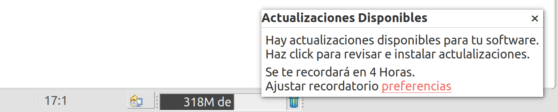
In this case double-click notification message to activate Update Process. You can also do this manually by activating Help > Check for Updates option. A Wizard is shown:
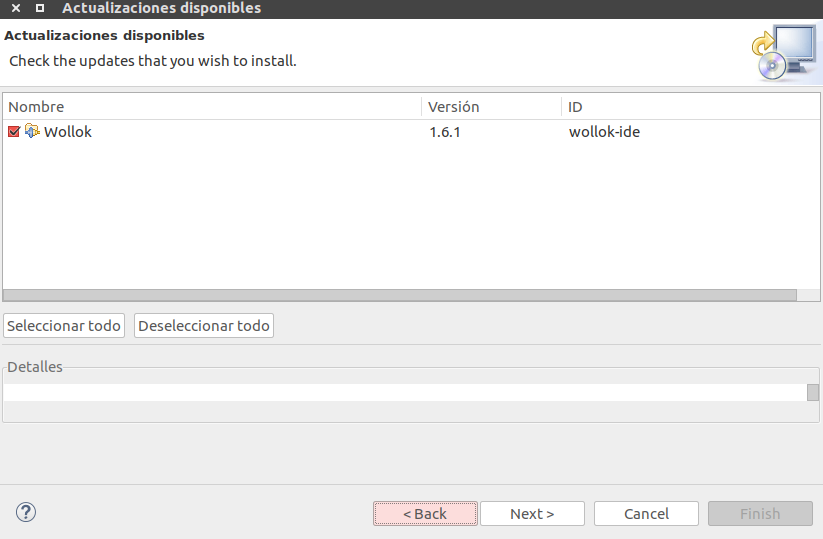
Go forward and press finish button. Before upgrade installation is complete a confirmation dialog will appear:
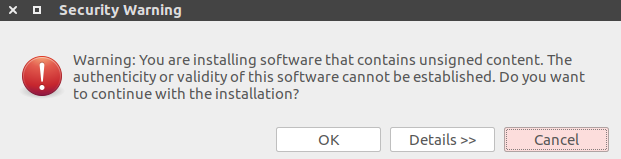
Click Ok, restart Wollok environment and then you will have the last upgrade correctly installed.
Update Site Installation
This option is for advanced users who already have an Eclipse installation and want to add Wollok plugin.
This step is not needed if you downloaded and installed Wollok compressed files successfully.
Update Site requires a JDT Eclipse Installation (since it is a Java-based platform).
In order to add Software Update Site please follow this steps:
- http://update.uqbar.org/wollok/stable last stable version (recommended for students)
- http://update.uqbar.org/wollok/dev if you want to get in process features (it may have errors until version gets stable)
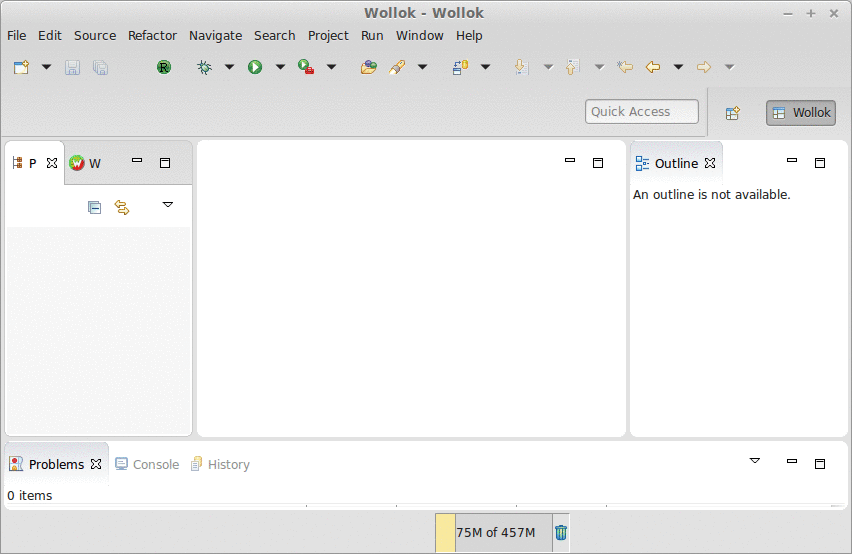 </div>
</div>
</div>
</div>
</div>
</div>
Installing in a folder with spaces/Failed to find a Main Class in...
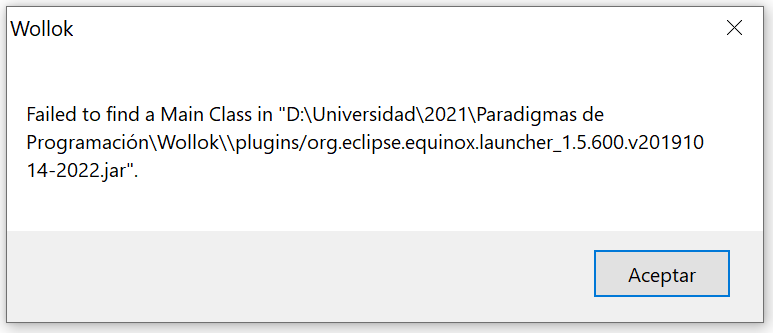
This error happens when Wollok is installed in a folder that contains spaces in its name. Please unzip and install Wollok in a folder with no spaces on the name.
IDE shows splash screen but does not start
If splash screen is shown but IDE doesn’t start, maybe you are not pointing to the right JDK, so check this out in your environment and Wollok ini file.
Cannot create a Wollok project
If your installed IDE doesn’t allow you to create a Wollok project / Wollok class, maybe your Wollok environment is pointing to a non-Java 1.8 version, or just a JRE, so it can’t compile wollok sources. Once again, check JDK configuration in your environment and Wollok ini file.
IDE does not start with exit code 13
If trying to start Wollok IDE you get an error like this:
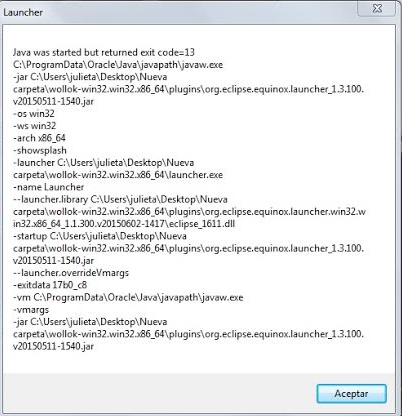
problem could be because
- you are pointing to an unexistent JDK in wollok.ini (check -vm parameter). Correct it following this steps
- you invoke "Java Updates" application. This is a known problem. In this case, solution should uninstall the current JDK, install the 1.8 JDK as shown in this page and start Wollok normally.
Missing dependencies to Wollok plugins while executing a file
It is certainly a non-descriptive message (we’ll work on it). Problem is you are trying to execute a test, program or Wollok file that is not located in a source folder of your Wollok project. By default a standard Wollok project has a "src" source folder. If you create a file outside this folder, it won’t be recognized as an executable one. To solve this you have to move the conflicting file(s) to src or any other source folder.
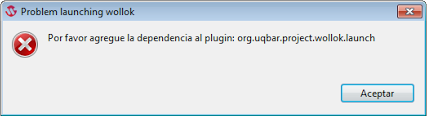
Mac: Wollok is damaged
First time you open Wollok executable program on your Mac, this window may show:
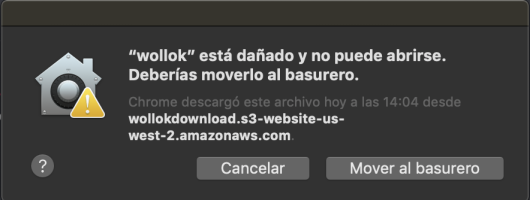
You can solve it opening a terminal and writing the following command, putting your path to the Wollok.app executable:
xattr -d com.apple.quarantine /path/to/Wollok.app
After that the executable file should open without any issue.
Mac: Failed to create the Java Virtual Machine
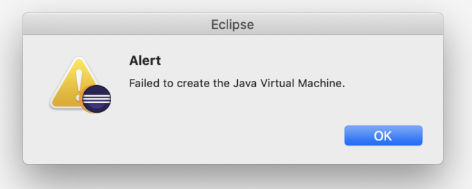
If this error appears when executing Wollok, make sure you configured ######.
If this error persists, follow this instructions.
Mac: Executing unsigned application
Mac OS X implements a new security system only allowing the execution of application developed by registered developers. Also the applications should be distributed by Apple validated channels, as App Store. As Wollok development team is not registered an exception should be created in order to run Wollok.
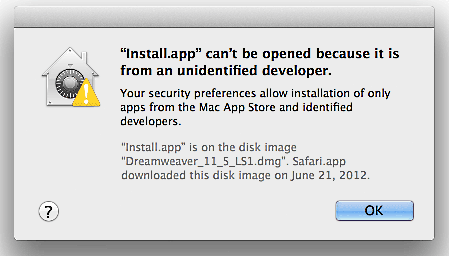
More details of how to configure the exception to run Wollok is available in the Apple support site.
Mac: Translocation App Problem
Version 10.12 of OS X introduces a new security system called Gatekeeper. This new system has as objective
avoiding the undesired execution of programs. So that, the downloaded applications cannot be executed from the
Download folder, or any other folder where the browser originally put it. To be able to execute the application,
it should be moved to another folder. This operation should be performed using Finder. Once it has done, Wollok
is able to execute normally.
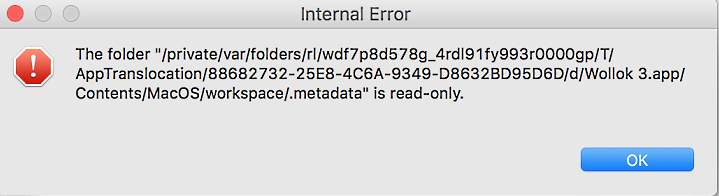
Pointing to the right JDK in your environment
Sometimes, your Operating System is pointing to an old java installation. You have to check JAVA_HOME environment variable (and PATH variable too), in a command line tool:
$ /usr/libexec/java_home -vm // Linux & Mac > echo %JAVA_HOME% // Windows cmd > echo $env:JAVA_HOME // Windows PowerShellYou can change to a JDK 1.8 installation, following this instructions.
Pointing to the right JDK in Wollok
First, we need to know where is the Java executable located, which can be done following the previous step.
Linux/Mac OS
First, you need to right click on the app and click on "Show Package Contents". There, inside the Contents folder, open the file Info.plist where there is a commented section with an example of how to point to the previously installed JDK 1.8. To know where to point it to, check the pointing to the right JDK section.
/bin/java. The Info.plist file should look like this:

Windows
In the Wollok installation root folder, you can open a text editor for wollok.ini file.
Then you can point to a specific JDK 1.8 with -vm option:
-vm
C:\Program Files\Eclipse Adoptium\jdk8u345-b01\bin\javaw.exe
Very important: don't add any space or ENTER character in .ini file, otherwise future Wollok updates won't work (there will be a parse error)
Eclipse JDK Configuration
Check this configuration: Windows > Preferences > java > Installed JREs. If you see no JDK at all, or a non-1.8 JDK, you can change it this way:
- Add > Standard VM > next
- Choose a JDK 1.8 installation directory. Eg: /Library/Java/JavaVirtualMachines/jdk1.8.0_91.jdk/Contents/Home
English language setting
If you would like to run Wollok IDE in the english version, it is necessary to add the following instruction as a new line at the end of wollok.ini, located in same path where you downloaded Wollok:
-Duser.language=en

 Versión en español
Versión en español